
Your Apple Pencil is a powerful tool, but it can be frustrating when it stops working. Why is my Apple Pencil not working? This common question has multiple possible answers. Let’s explore practical solutions to fix your Apple Pencil and get it quickly back to action.
Check the Basics First
Before diving into advanced troubleshooting, start with the basics:
- Battery Level: Ensure your Apple Pencil has sufficient charge. Connect it to your iPad or charge it using the Lightning adapter. Here are Apple Pencil’s charging times.
- Bluetooth Connection: Go to your iPad’s Bluetooth settings. Ensure Bluetooth is turned on and the Apple Pencil is paired.
- Compatibility Issues: Verify your Apple Pencil is compatible with your iPad model. Click here to check compatibility list.
Inspect and Clean the Pencil and iPad
Dirty connectors or ports can disrupt functionality. Use these steps:
- Clean the Contacts: Use a microfiber cloth or cotton swab to clean the Lightning connector or the USB-C input or magnetic charging area. Remove any dirt or debris that might block proper connection.
- Inspect the Pencil Tip: Tighten or replace the tip if it’s loose or worn out.
Re-Pair Your Apple Pencil
Sometimes, reconnecting your Apple Pencil resolves issues:
- Open Bluetooth settings on your iPad.
- Forget the Apple Pencil from the list of devices.
- Restart your iPad.
- Pair the Apple Pencil again by connecting it to your iPad.
Check for Software Updates
Outdated software can cause compatibility problems. Ensure your iPad is running the latest version of iPadOS:
- Go to Settings > General > Software Update.
- Download and install any available updates.
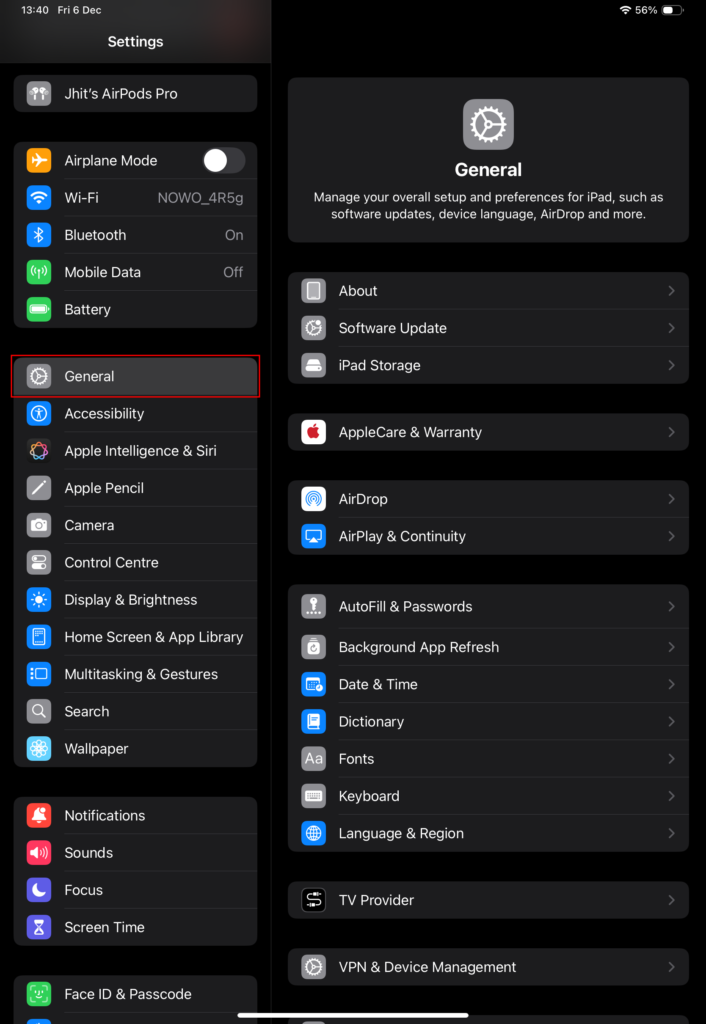
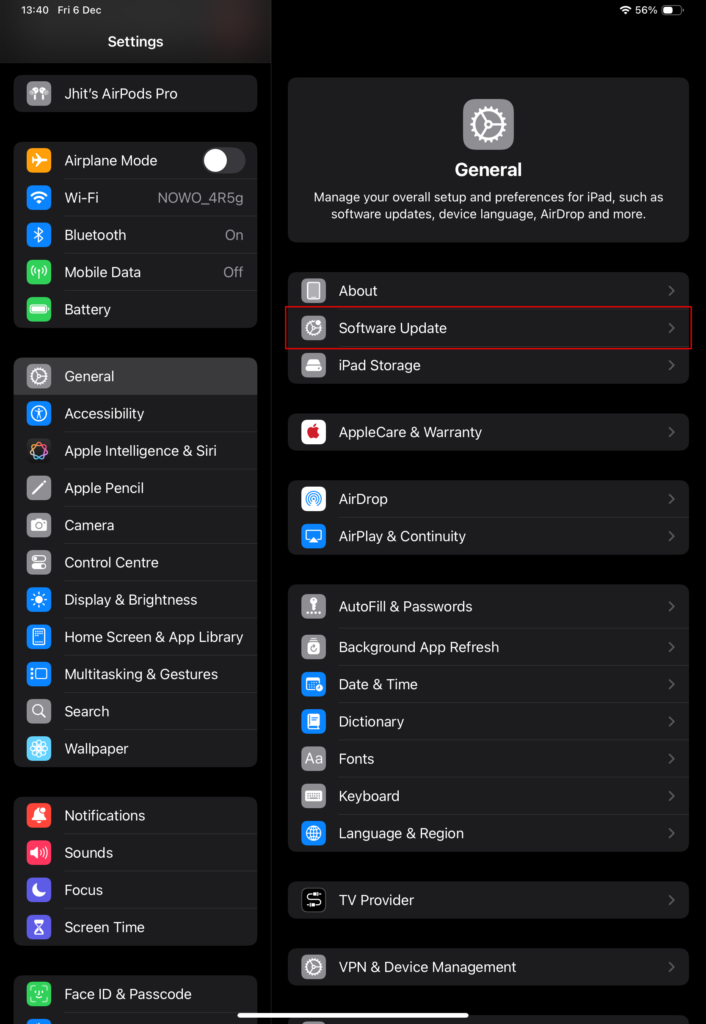
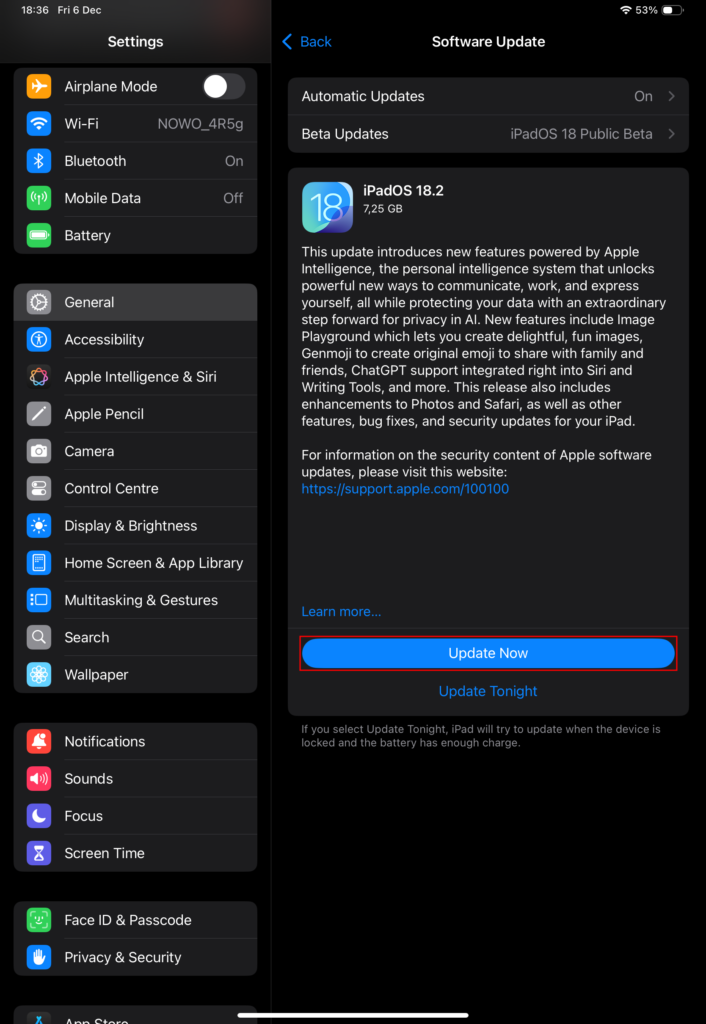
Restart Your Devices
A simple restart can often fix connectivity glitches:
1. Restart your iPad by holding the power button and either volume button until the “slide to power off” option appears. If your iPad still has the home button just press the power button.
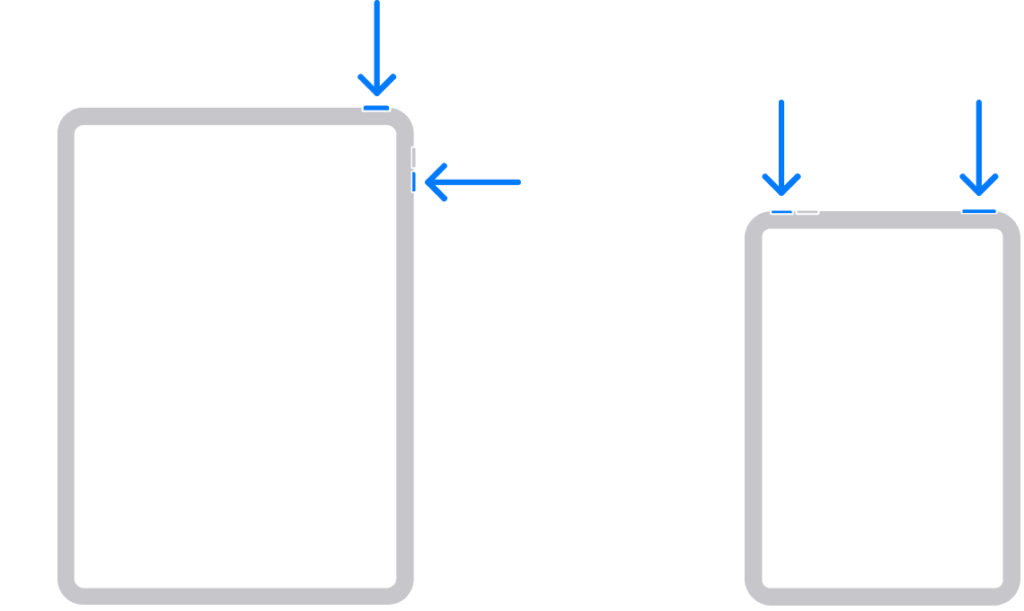
2. Disconnect and reconnect your Apple Pencil after the restart.
Advanced Troubleshooting: Force Restart Your iPad
If your Apple Pencil still isn’t working, try force restarting your iPad. This method can resolve deeper software issues:
- For a regular iPad:
- Quickly press and release the Volume Up button.
- Quickly press and release the Volume Down button.
- Hold the Power button until the Apple logo appears
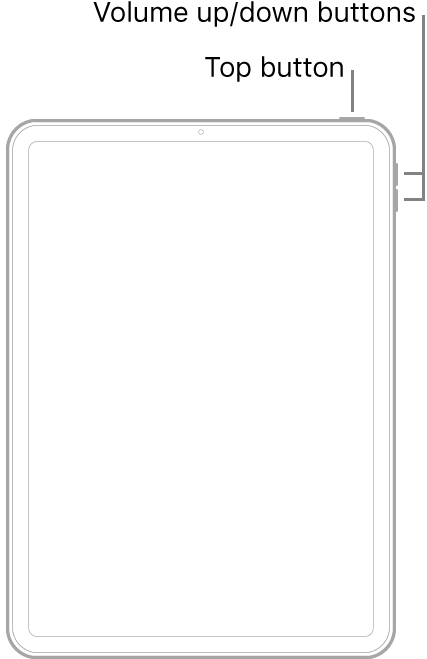
- For an iPad with home button:
- Press and hold the Top button and the Home button simultaneously.
- Release both buttons when the Apple logo appears.
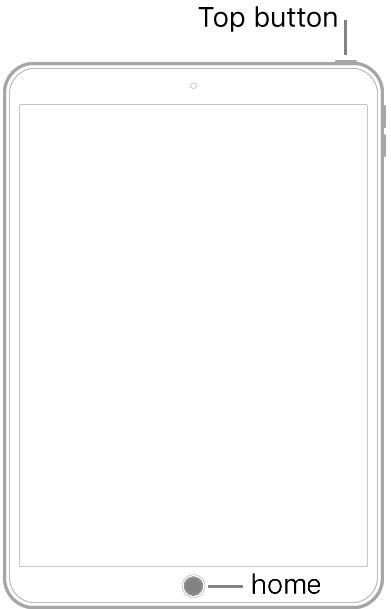
This technique often proves to be the most effective for many users. Check this Reddit thread and this apple support threads to see how it really has helped others.
When to Seek Professional Help
If none of these solutions work, the issue might be hardware-related. Visit an Apple Store or authorized service provider to diagnose and repair the problem.
Conclusion
By following these steps, you can answer the question, “why is my Apple Pencil not working?” and regain full functionality. Whether it’s a quick restart or an update, these tips will help you make the most of your Apple Pencil.
If any of these solutions worked for you, let us know in the comments below! Your feedback could help other readers facing similar issues.
Have you ever wondered if the Apple Pencil can work with an iPhone? We’ve got the answer for you here!
Want to unlock the full potential of your Apple Pencil? Click here for tips and tricks that can transform your experience.

1 thought on “Why Is My Apple Pencil Not Working? 4 Easy Fixes You Need to Try Now!”